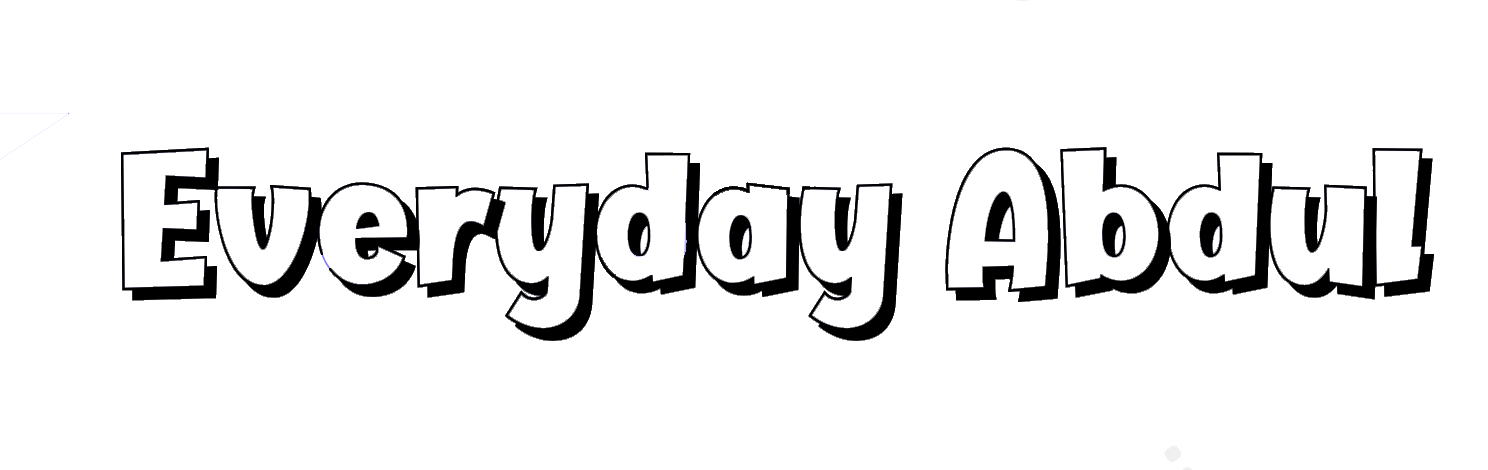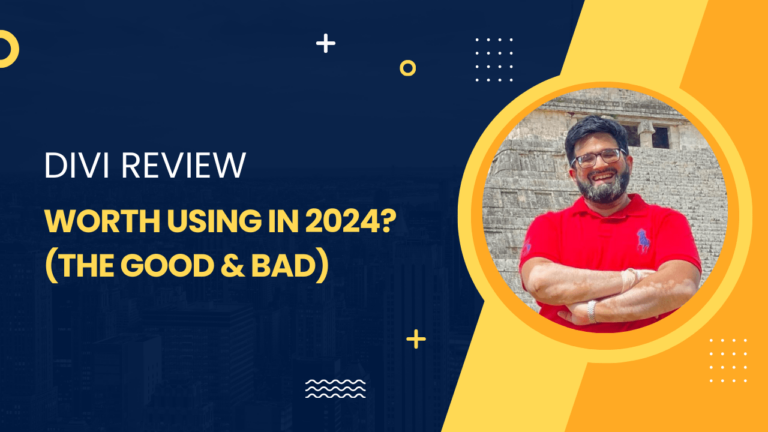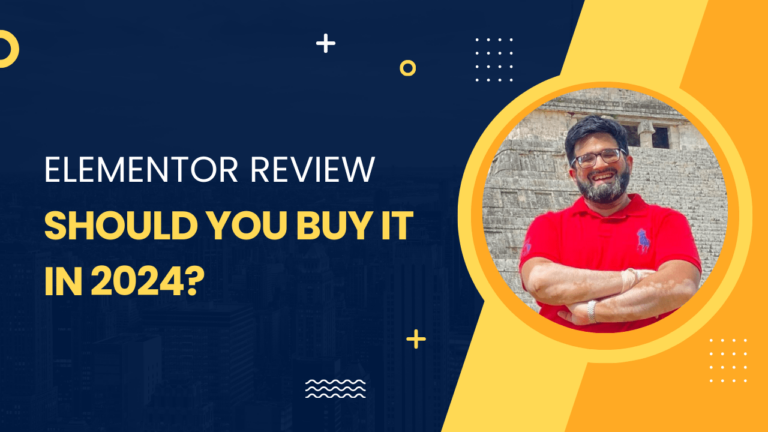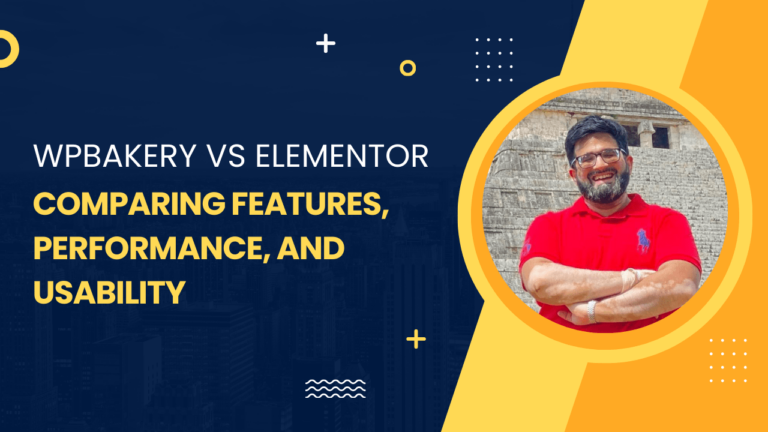How to Build a Website Start to Finish: No Code Guide 2024
Building a website from scratch can seem like a daunting endeavor, especially if you’re not familiar with coding. However, with WordPress, creating your own professional-looking website becomes a manageable task, even for beginners. You can craft a dynamic site without touching a single line of code. Known as a user-friendly content management system (CMS), WordPress enables you to define your online presence with ease, whether you aim to start a blog, an e-commerce store, or a personal portfolio.
With a vast array of themes and plugins, WordPress provides the flexibility to customize your website to fit your specific needs and aesthetic preferences. In addition to the ease of set-up, you have the power to add various features and functionalities to enhance your visitor’s experience. As your website takes shape, maintaining its performance and security is straightforward with WordPress’s intuitive dashboard. As you progress, you can optimize your site for speed and search engines, ensure regular updates, and even delve into promotion and growth strategies to attract a wider audience.
Key Takeaways
- WordPress makes coding-free website building accessible.
- Customization options are plentiful with themes and plugins.
- Regular maintenance and optimization keep your site efficient.
Preparation and Planning
Before diving into website creation, you gotta lay the groundwork. This involves choosing a snazzy domain name, finding a cozy spot for your website to live (aka web hosting), and getting familiar with WordPress, which is the handy tool you’ll use to build your site without needing to be a coding ninja.
Choosing a Domain
Your domain is like your digital street address—it’s how folks find you on the internet. When you’re brainstorming that perfect domain name, try to keep it:
- Short and Sweet: Easy to remember and type.
- Brandable: Unique to you and your vision for the site.
You’ve got to make sure it’s available, and when you find “the one,” snag it through a registrar service.
Securing Web Hosting
Next up is hosting—think of it as renting a plot of land where your website will sit. Here’s what you want to keep an eye on:
- Reliability: Your host should be up 24/7, just like a convenience store.
- Speed: You want a host that’s as quick as a bunny.
- Support: A friendly team that’s there for you when you hit a snag is worth its weight in gold.
A good host can also offer one-click WordPress installs to make your life way easier.
Understanding WordPress
WordPress is like the Swiss Army knife of website builders—it’s versatile, widely used, and doesn’t require a degree in computer science. Here’s what you get with WordPress:
- A Content Management System (CMS): This lets you manage your content without having to know how to code.
- Themes and Plugins: These are like the paint and decor for your new digital digs. Themes affect how your site looks, and plugins add extra features.
Get familiar with the dashboard, have a look-see at the themes available, and plan what kinds of plugins might give your site that extra oomph.
Setting Up WordPress
Getting your WordPress website off the ground is like piecing together a cool puzzle. It’s a snap with the right tools and a bit of know-how. Let’s break it down so you can hit the ground running without getting tangled up in the tech.
WordPress Installation
First things first, you need to get WordPress onto your hosting provider. If you’re teaming up with SiteGround, they’ve got your back with a super simple one-click installation. Just log into your account, find the WordPress installer, and click — you’re golden! No need to mess with databases or FTP; it’s as easy as setting up a new app on your phone.
Initial Setup
Just installed WordPress? Great, you’re on a roll! Now, let’s shape it up a bit.
- Site Identity: Give your site a catchy name and tagline. Think of this as your grand opening banner.
- Permalinks: Swing by the Settings > Permalinks to set up user-friendly URL structures. It’s like giving directions to your online house.
Take a peek at the various settings and adjust them to your liking. Getting this done right out of the gate means less tweaking later.
Selecting a WordPress Theme
A theme is your website’s outfit, and in the WordPress wardrobe, you’ve got options! A quick browse through the WordPress themes directory will toss up all sorts of styles— from professional suits to casual tees. Think about your website’s personality and functionality needs, then pick a theme that fits like a glove.
Hot Tip: While there’s a smorgasbord of free themes, investing in a premium one can give you more control and cooler features. Plus, many themes come with demo content, so you can see what your site will look like before you even start customizing.
Customizing the Website
Personalizing your WordPress site is simpler than you think. With the right tools and features, you can turn a standard template into a unique space that reflects your style or brand.
Using Customizers and Page Builders
Customizers: Built into WordPress, the Customizer allows you to tweak various parts of your site – like colors, fonts, and layout.
Page Builders: When you want drag-and-drop convenience, tools like Beaver Builder provide an intuitive interface that’s easy to use. They empower you to design complex layouts without touching a single line of code.
Working with Plugins
Plugins are your secret weapon for adding functionality to your website. Employ a plugin like Beaver Themer to design custom headers, footers, and other dynamic parts of your site, or select from thousands of others to add forms, SEO tools, and more.
Creating Pages and Posts
Pages: You create static content through ‘Pages’ in WordPress. Use the built-in Gutenberg editor for a block-based approach that simplifies the construction process.
Posts: For your blog or news sections, ‘Posts’ are where your fresh content lives. Make sure to categorize and tag them for better organization.
Modifying the Header and Footer
Take control of your site’s navigation and overall look by modifying the header and footer. Whether it’s through the Customizer or a plugin, you can add menus, social media links, and contact information. This frames your site and is crucial for user navigation.
Adding Features and Functionality
Let’s beef up your website with some cool features! You’ve got a basic site, but now it’s time to give it some muscle with extras like online shopping, engaging forms, and news updates. This is where the real fun begins, so let’s dive in!
Extending with Plugins
WordPress plugins are like apps for your site; they let you add all kinds of features without needing to write any code. Start by browsing the WordPress Plugin Directory, where you’ll find tools for almost anything. Think SEO, security, or even social sharing. To install a plugin, head to your WordPress dashboard, click on ‘Plugins’, and hit ‘Add New’. Then, search or upload the plugin of your choice and activate it. Simple!
Adding E-commerce Capabilities
Dream of running your own online store? You’re in luck—WordPress makes this easy with plugins like WooCommerce. This powerhouse turns your site into a fully functional e-commerce platform. Install WooCommerce by searching for it in the plugins area, just like any other plugin. Once activated, it’ll walk you through setting up shop, from adding products to configuring payment methods. Your online store is just a few clicks away!
Setting Up Contact Forms and Newsletters
To keep your visitors engaged, why not add a contact form? Plugins like WPForms or Contact Form 7 can help you set up a form in no time. Install one from the plugins menu, create a new form with the drag-and-drop builder, and insert it into a page with a shortcode. Boom—you’re ready to receive messages!
For keeping your audience in the loop, newsletters are key. Plugins such as MailChimp for WordPress can get you started. Install it, connect your MailChimp account, and add a signup form to your site. Now, you’re all set to send out updates and grow your mailing list with ease!
Remember, while plugins add functionality, keep an eye on your website’s performance as too many can slow it down. Stick to the essentials and keep your site zippy!
Optimizing the Website
Before your website goes live, it’s crucial to fine-tune a few areas to ensure it runs smoothly. From making sure you’re easily found on search engines to keeping your site safe, these steps are all about giving your visitors the best experience while protecting your content.
Improving SEO
SEO, or search engine optimization, is about making your site more visible on search engines. Here’s what you can focus on:
- Keywords: Include relevant terms in your content, titles, and meta descriptions.
- Quality Content: Write engaging and original content that answers your audience’s questions.
- SEO Plugins: Use tools like Yoast SEO to guide you through optimizing each page and post.
Enhancing Security and Backups
Your website’s security can’t be an afterthought. Keep it tight:
- SSL Certificate: Protect data exchange between your website and its visitors by installing an SSL certificate, which you can often get for free through your hosting provider.
- Daily Backups: Ensure you have automated daily backups in place to recover your site if something goes wrong.
Optimizing for Performance
Your website’s load time can make or break the user experience. To keep it zippy:
- Compress Images: Reduce file sizes to speed up load times without compromising quality.
- Caching Plugins: Implement caching to serve static pages, reducing the load on your server.
- Minimalistic Design: Avoid unnecessary widgets and plugins that can slow down your site.
By taking these steps, you’ll not only make your website safer and more search engine friendly, you’ll also provide a faster and more enjoyable experience for your visitors.
Maintaining Your Website
Once your website is up and running with WordPress, keeping it fresh and functional is key. You’ve got to stay on top of managing your content, hitting those regular updates, and vibing with your community.
Managing Content
Your WordPress dashboard is the heart of your content management system (CMS). You can add new posts, tweak existing ones, or chuck out anything that’s no longer relevant. Think of it like tidying your digital room: keep it clean, keep it current.
- Add New Posts: Use the ‘Posts’ -> ‘Add New’ option in your dashboard.
- Edit Posts: ‘Posts’ -> ‘All Posts’, then click ‘Edit’ under the one you want to spruce up.
- Delete Posts: Same path, but hit ‘Trash’ to remove any outdated stuff.
Regular Updates
Keep your site in tip-top shape by installing updates for WordPress, themes, and plugins. Not only does this keep things secure, but it also ensures you’ve got the latest features.
- WordPress Updates: You’ll get alerts in your dashboard when a new version’s available.
- Theme/Plugin Updates: Same deal – update prompts appear next to each item on the ‘Themes’ or ‘Plugins’ screens.
Engaging with the Community
Your peeps are what make your site tick. Use comments, forums, or social media integrations to keep the convo going.
- Comments: Check ‘Comments’ in your dashboard to approve, reply to, or nix anything iffy.
- Social Media: Link your site to your social profiles to cross-pollinate your audience.
Keeping your site sharp with regular content updates, staying secure with the latest WordPress updates, and fostering a buzzing community will take your site from just being online to being on fire.
Final Touches
Before you unveil your site, putting on the final touches ensures everything is polished and professional. This phase is crucial—a harmonious blend of elements brings your digital creation to life.
Reviewing Your Website
Go through your pages meticulously. Pay attention to the layout and graphics, ensuring they load correctly and are aligned with your brand. If you’ve followed a step-by-step instructions guide, double-check each step to confirm you haven’t missed anything.
Getting Feedback
It’s essential to know how your site resonates with others. Gather testimonials by sharing a preview link with friends or colleagues. Their insights can highlight areas that need refinement that you might not have noticed.
Launching the Website
When you’re ready, it’s time for takeoff. Make sure all your content is in place, all pages are tested, and then hit that ‘publish’ button. Celebrate the moment, and welcome visitors to your new online space. Cheers to your accomplishment!
Promotion and Growth
Once you’ve built your website using WordPress, without even touching a line of code, the real game begins: getting the word out and growing your online presence. Here’s how you can attract visitors and make sure they keep coming back.
Marketing Your Website
First off, let’s talk about getting your website seen. You’ve gotta play some smart moves to stand out in a busy online market. Start by identifying your niche within your industry – knowing who you are and who you’re talking to is key. Use social media platforms to reach potential visitors where they hang out. Make sure to tailor your content to what your audience digs.
Consider leveraging search engine optimization (SEO) techniques so your site pops up when your target market is looking. Basically, you want your website to be the answer to their online searches.
Analyzing Traffic and Metrics
Now, let’s peek at who’s coming to your party. You need to track your traffic and keep an eye on different metrics to understand your visitors better. Tools like Google Analytics can show you the ropes here. So, watch out for things like:
- Number of visitors (both new and returning)
- How long they’re staying (session duration)
- The most popular content (page views)
Analysing this data lets you know what’s working and gives you the scoop on where you can improve.
Iterating Based on Feedback
Finally, always be ready to tweak and fine-tune your website. Feedback is your BFF. Listen to what your audience is saying in your website comments, on social media, or in surveys. Be proactive – swing into action based on what they’re telling you. Adjust your content, design, or usability to keep them happy and engaged.
Iterating based on feedback is like having a constant convo with your audience. It’s not just about you; it’s about creating a space that resonates with them too. Keep it up, and you’ll likely see growth — in both traffic and loyalty.
Advanced Customizations
When you’re ready to push beyond the basics of WordPress, advanced customizations can make your site stand out. You’ll dive into tailoring your user experience, adding unique styles, and harnessing the latest features WordPress has to offer.
Using Advanced WordPress Features
To take control of your content, you might want to consider creating custom post types. These allow you to define different types of content beyond posts and pages. For example, if you run a movie review site, you can have a custom post type for reviews with distinct fields for ratings, directors, and release dates.
For those of you looking to add more interaction, plugins like Advanced Custom Fields let you add custom meta boxes to your editor, so you can effortlessly include additional customized content.
Integrating Custom Code
Even without a coding background, you can still implement some custom codes to elevate your site.
- HTML: You can use the Text widget or the Custom HTML block to inject HTML snippets for things like signup forms or social media widgets.
- CSS: To alter your site’s look, go to Appearance > Customize > Additional CSS and add your own styles. Say, you want to change your header’s color; a simple CSS code would be
.site-header { background-color: #123456; }. - PHP: It gets trickier, but if you’re feeling adventurous, you can edit PHP files via a child theme. This prevents updates from overriding your changes.
Remember, always backup your site before tinkering with the code!
Exploring Full Site Editing
With WordPress 6.1, you’ve got access to Full Site Editing (FSE), which is a game-changer. It brings a new level of control using the site editor, allowing you to tweak templates and styles across your entire website visually.
- Open the site editor through Appearance > Editor, and you’ll see your entire site’s structure at a glance.
- Modify templates for specific post types or update the global styles that impact your entire site, such as fonts and color schemes.
By learning the ins and outs of Full Site Editing, you can craft a custom user experience that’s both unique and intuitive.