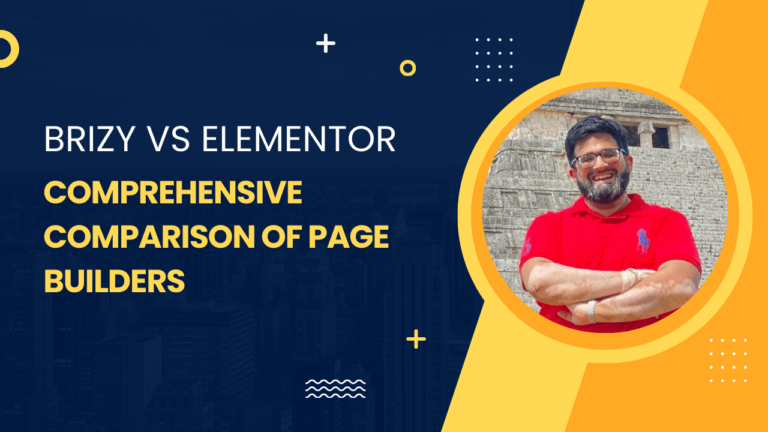How to Create a Form in WordPress Without Plugin: Simple Steps for Beginners
Understanding the Basics
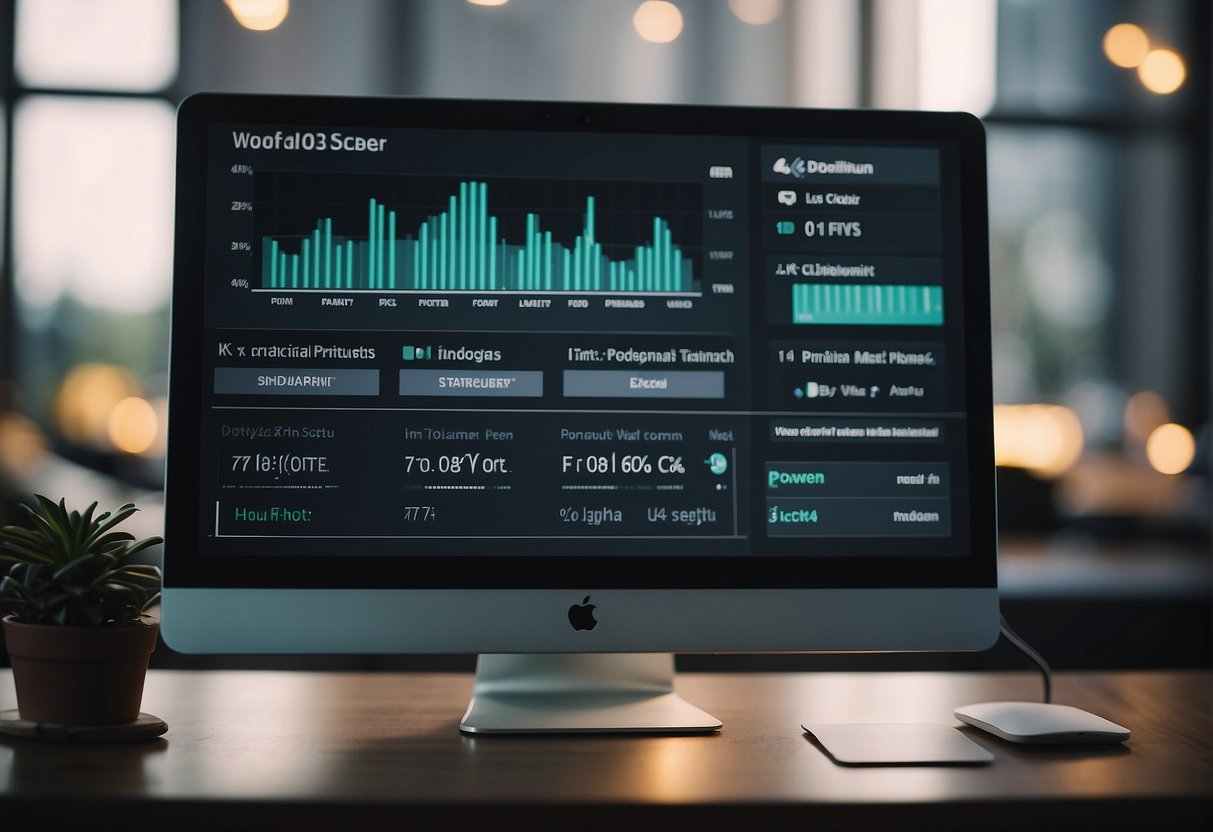
Creating a form in WordPress without a plugin might sound like a tech-heavy task, but don’t worry—you’ve got this. First, let’s get why you’d want to go plugin-free. It can streamline your website, making it faster, and let’s be honest, dealing with fewer updates and compatibility issues is pretty sweet.
Now, the core of WordPress allows you to add custom code, which is just what you need to build your form. Think of your WordPress site as a canvas where you’re free to create pretty much any functionality you desire, forms included.
To handcraft your form, you’ll need to churn out some HTML. It’s the skeleton of your web form and fairly straightforward once you get the hang of it. You’ll be using <form> tags as the container and then fill it with the usual suspects: <input>, <textarea>, and <button> elements. Here’s a basic structure:
<form action="" method="post">
<label for="name">Name:</label>
<input type="text" id="name" name="name">
<label for="email">Email:</label>
<input type="email" id="email" name="email">
<button type="submit">Submit</button>
</form>
Yes, that’s code, but it’s not as scary as it seems. Each element has its role, like a label for clarity and input fields for data entry. Want to jazz it up? CSS is your buddy for styling. But keep in mind, the less clutter, the more function.
Lastly, consider the functionality. To actually get those form submissions, you’ll need to handle them on the server side with a bit of PHP. Don’t stress; we’ll keep it light and manageable. Just understand that these are the basics to equip you for the task at hand—your very own, custom WordPress form.
Planning Your Form
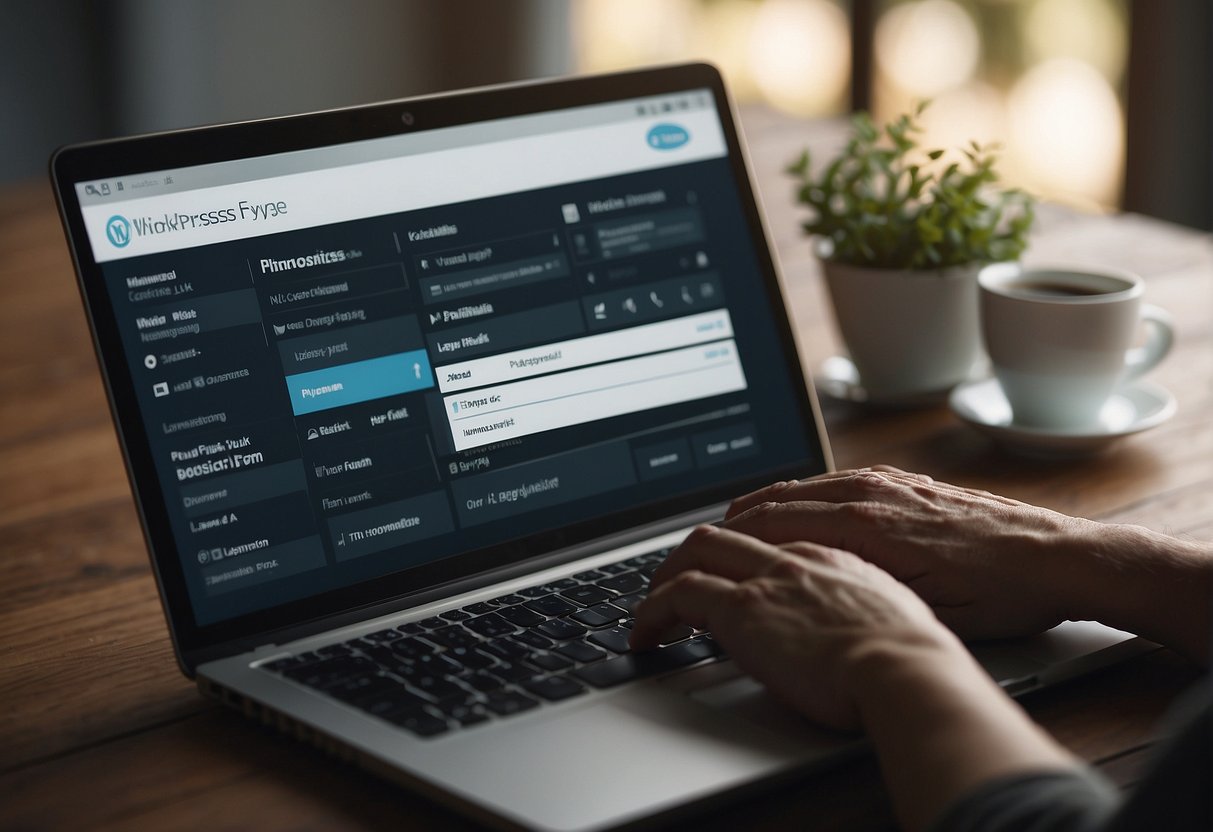
Before you dive into the nitty-gritty of form building in WordPress without a plugin, it’s essential to plot out the form’s purpose, layout, and how you plan to keep it secure and user-friendly.
Defining Purpose and Fields
Your form needs to serve a specific function, whether it’s snagging email addresses from visitors or gathering detailed user information. This purpose dictates which form fields you’ll need. Essential fields might include:
- Name
- Message
- Phone Number (optional)
Think about required fields and optional ones, keeping it as simple as possible to encourage completions.
Design Considerations
Designers, here’s your time to shine. The form should visually align with your site’s theme. If you’re comfortable with coding, using CSS and frameworks like Bootstrap can help you customize the look. Remember, consistency is key to keeping things looking professional.
Security Measures
Security can’t be an afterthought. When you’re hand-coding forms, you’re in control. Use PHP for server-side validation and ensure sanitization of all inputs to protect against malicious data. Implement CAPTCHA and use nonces for preventing cross-site request forgery.
Form Storage and Retrieval
Deciding where to store the form submissions is crucial. You could directly email the data to yourself, but storing submissions in the WordPress database is a smart move. This way, you can easily access and manage data right from your WordPress dashboard.
Error Handling and User Feedback
When users make mistakes, your form should nudge them in the right direction with clear error messages. After successful submission, a success message lets them know all is good. Good error handling reassures users that their information is being handled correctly.
Building the Form
When crafting a form without a plugin in WordPress, your focus will be on the proper creation of the form’s HTML, handling the data on the server side with PHP, enhancing functionality with JavaScript, designing with CSS, and successfully embedding it into your WordPress site. Let’s get into the specifics.
Creating the HTML Structure
To start, you’ll need to open your preferred text editor and begin coding the HTML for your form. Your form should include input fields for users to enter data, a label tag for each to assist users and improve accessibility, and a submit button to send the form data. Here’s a basic example:
<form method="post" action="YOUR_PROCESSING_SCRIPT.php">
<label for="name">Name:</label><br>
<input type="text" id="name" name="name"><br>
<label for="email">Email:</label><br>
<input type="text" id="email" name="email"><br>
<input type="submit" value="Submit">
</form>
Implementing PHP for Processing
Once your form is set up, write a PHP script to process the form data upon submission. You’ll place this PHP script in the action attribute of your form. The script should handle validations, sanitizations, and then, optionally, email notifications or entries storage. A simplified way to handle a form submission could use the PHP mail() function to send an email:
<?php
if ($_SERVER["REQUEST_METHOD"] == "POST") {
$name = strip_tags(trim($_POST["name"]));
$email = filter_var(trim($_POST["email"]), FILTER_SANITIZE_EMAIL);
// Other validations and sanitizations...
mail('[email protected]', 'New Form Submission', "Name: $name, Email: $email");
// Redirect to a thank-you page...
}
?>
Adding Client-Side Scripts
With JavaScript, you can add real-time validations and improve user interaction. For instance, you might want to check if an input field is filled out before the form is submitted, or to validate that the uploaded file matches specific criteria:
document.getElementById('myForm').addEventListener('submit', function(event) {
var name = document.getElementById('name').value;
if (!name) {
alert('Please enter your name.');
event.preventDefault();
}
});
Styling with CSS
Now it’s time to make your form pleasing to the eyes and consistent with your WordPress site’s design. You can keep it simple or use frameworks like Bootstrap for a quick and responsive design. Here’s an example of how CSS can style your form:
form {
max-width: 300px;
margin: auto;
}
input[type="text"],
input[type="submit"] {
width: 100%;
padding: 10px;
margin: 5px 0;
}
Integrating Form with WordPress
The final step is to integrate your custom form into your WordPress site. If you’re working with Gutenberg, you can insert the form HTML directly into a ‘Custom HTML’ block. Another way to embed the form is to add a shortcode in your theme’s functions.php file, which outputs the form HTML, and then use the shortcode in a post or page editor. Lastly, more advanced users might create a custom page template that includes the form HTML directly.
Remember to ensure your form is tested thoroughly to confirm that it processes data correctly and appears as designed on all devices.
Enhancing Your Form
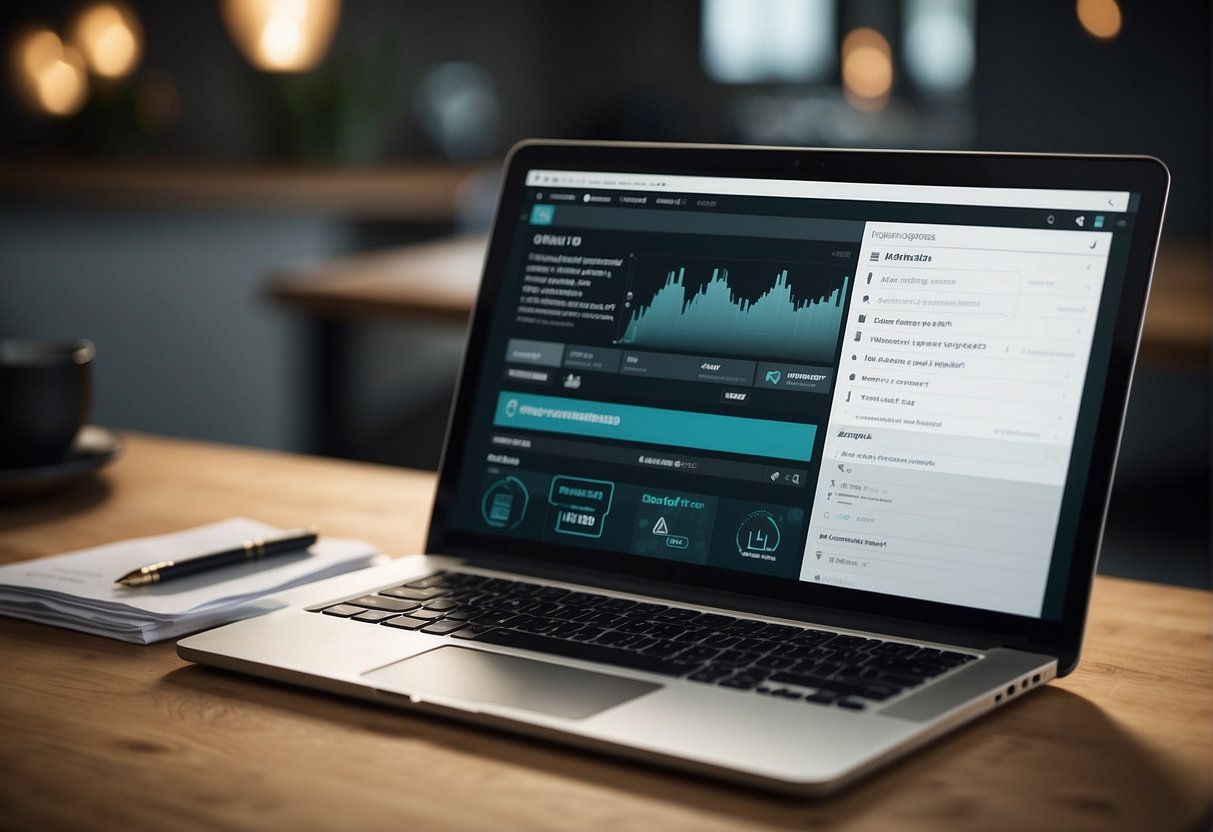
Once your basic WordPress form is live, it’s time to give it some extra punches that’ll not only spruce up user interaction but also streamline your workflow.
Adding Advanced Features
You can introduce features like conditional logic to show or hide questions based on previous answers or integrate file uploads to let users share documents directly through the form. Hooking up to services like Zapier can automate tasks once a submission is received—like adding a new lead to your CRM or kicking off an email sequence.
Customization and Flexibility
With custom HTML, CSS, and JavaScript, you gain the power to style your form as desired. You can apply Bootstrap for a sleek, responsive design, or add unique classes and IDs for specific styling. Want a templated look without the templates? Craft your design from scratch for full control over the form’s appearance.
Monitoring Form Performance
Keep an eye on how your form is doing by setting up an endpoint URL where you can gather submission data. Regularly check for any slow performance issues that could deter users. For advanced analytics, tie in with Google Analytics to understand user interactions better.
Accessibility and Responsiveness
Ensure your form is accessible to everyone by following WCAG guidelines—include properly labeled fields, error descriptions, and consider user navigation without a mouse. Responsiveness is crucial, so design your form to be mobile-friendly. Test it on various devices to guarantee a seamless experience.
Form Testing and Troubleshooting
Before you go live, put your form through rigorous testing across different browsers and devices. Look out for bugs or glitches and troubleshoot immediately. Implement a simple CAPTCHA to prevent spam without hindering the user experience. Periodically review your form after it goes live to fix any issues that users might encounter.
By applying these enhancements, your form won’t just collect information but will become a vital, interactive part of your site.
Maintenance and Improvement
Managing your custom WordPress form effectively involves regular maintenance and improvements. This ensures that your form continues to run smoothly, remains secure, and evolves based on user input.
Handling Form Submissions
For handling form submissions, set up a reliable system on your server-side to process received data. An effective submission handler:
- Stores the data in your WordPress database safely.
- Sends admin notifications to your inbox, so you’re always in the loop.
Make sure your handler is logging submissions correctly and that you can access them via the admin dashboard when needed.
Ensuring Ongoing Security
To maintain tight security, keep your form and website:
- Regularly updated, checking for new releases in the WordPress repository.
- Running under HTTPS to protect the data collected.
Consistently scan for and patch any security vulnerabilities to safeguard user information.
Updating and Optimizing
For updates and optimizing performance, ensure that your code is:
- Lightweight, to keep loading times fast.
- Cleaned of any bugs or errors through regular code reviews.
Moreover, update your form’s functionality with the latest web standards to stay compatible with all browsers.
Gathering User Feedback
Lastly, implementing a survey or feedback mechanism allows you to collect information directly from users. Use this feedback to:
- Improve the form’s user experience.
- Introduce new features based on demand.
Take user input seriously as it can be the driving force for your form’s development and support.
Alternative Approaches
Creating a form on WordPress doesn’t always mean having to use plugins. Sometimes you’ve got to get creative with the tools available. Here are some savvy ways you can build forms on your WordPress site with no plugins required.
Using Forms Without Shortcodes
You can add a custom HTML form directly into pages or posts using the Gutenberg editor. Here’s how you do it:
- Create a Custom PHP form by writing HTML code.
- Insert the form code into a Gutenberg ‘Custom HTML’ block.
This way, you maintain full control over the form’s styling and functionality, without invoking the use of a plugin.
Leveraging External Services
You don’t always have to build forms from scratch. Services like Getform or JotForm allow you to create forms on their platforms. They’re straightforward:
- Sign up for the service.
- Use their form builder tools.
- Embed the provided form code into your WordPress site.
This method centralizes form data outside of WordPress and often provides built-in email notification systems.
Connecting to Third-Party Applications
For more complex form functionality, like automations and database interactions, consider CodePen or Zapier Integration:
- Craft your form on CodePen, then embed it onto your site.
- Use Zapier to connect the form to other apps and automate workflows.
While this approach might require a bit more setup, it can significantly expand what your forms can accomplish without weighing down your WordPress instance with extra plugins.
Additional Resources
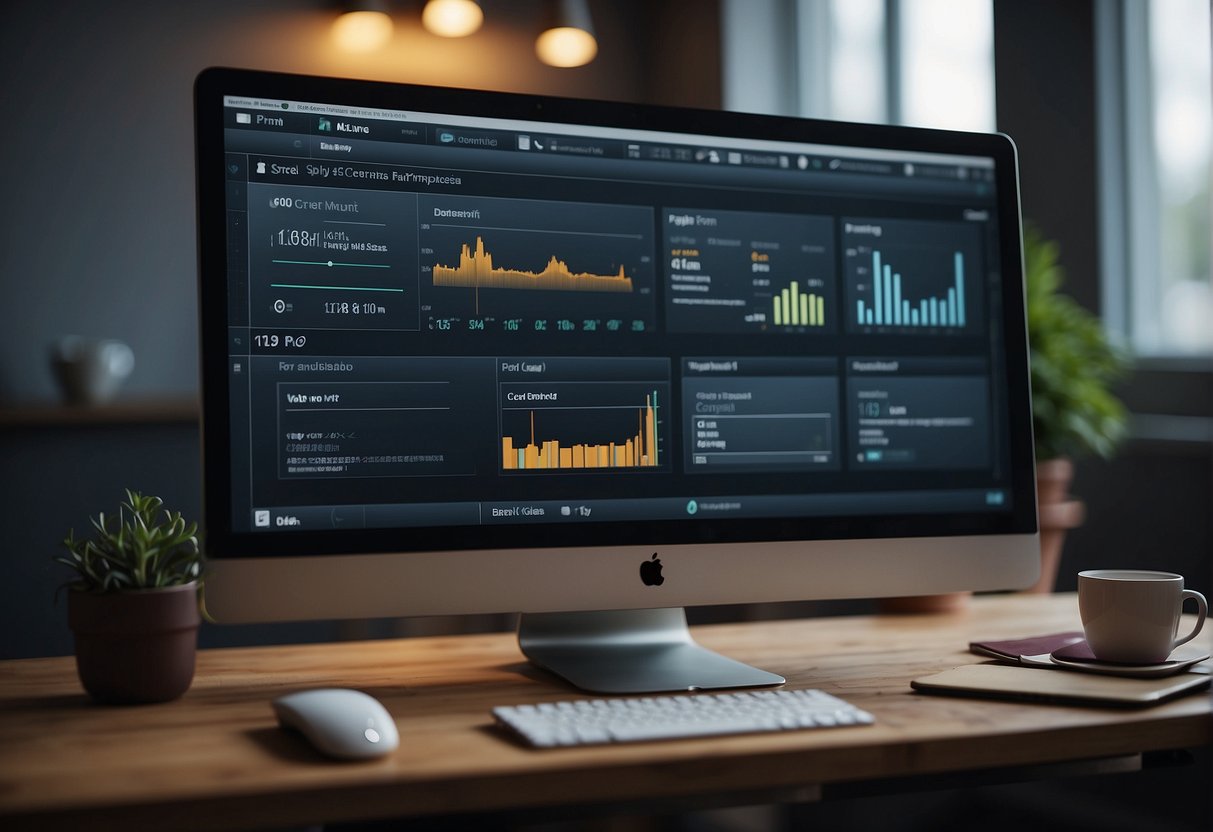
When you’re diving into creating a form in WordPress without a plugin, it’s handy to have a list of resources where you can find guidance and support. Don’t worry, there’s plenty of help out there, whether it’s from detailed documentation or vibrant online communities. Here’s where you can look when you need a bit of a nudge in the right direction.
WordPress Documentation and Tutorials
WordPress has extensive documentation that covers all aspects of working with forms. The WordPress Codex is the official repository of information, which you should keep bookmarked. Specifically, check out the tutorials on HTML forms and handling POST data with PHP.
For practical walkthroughs, WordPress Developer Resources offer a treasure trove of tutorials and code references. Especially beneficial could be the Theme Handbook, which has sections pertinent to theme building that might involve form creation.
Online Communities and Forums
The WordPress community is vast and always ready to lend a hand. Forums like WordPress.org Support Forums are full of developers and designers, just like you, asking questions and offering support.
Don’t miss out on platforms like Stack Exchange and Reddit, where you can search for previous discussions on your topic or start your own thread. These are prime spaces to solicit feedback, find code snippets, and troubleshoot.
Professional WordPress Developer Services
If you hit a roadblock or you’re looking for something tailored, considering a professional developer might be your best bet. Sites such as Codeable or Upwork have freelancers specializing in WordPress. You can read reviews, check out portfolios, and find the right assistance for your custom form needs.
Whether you need deep customization or just some quick advice, remember there is a strong ecosystem built around WordPress. Make good use of these resources, and your form will take shape in no time!
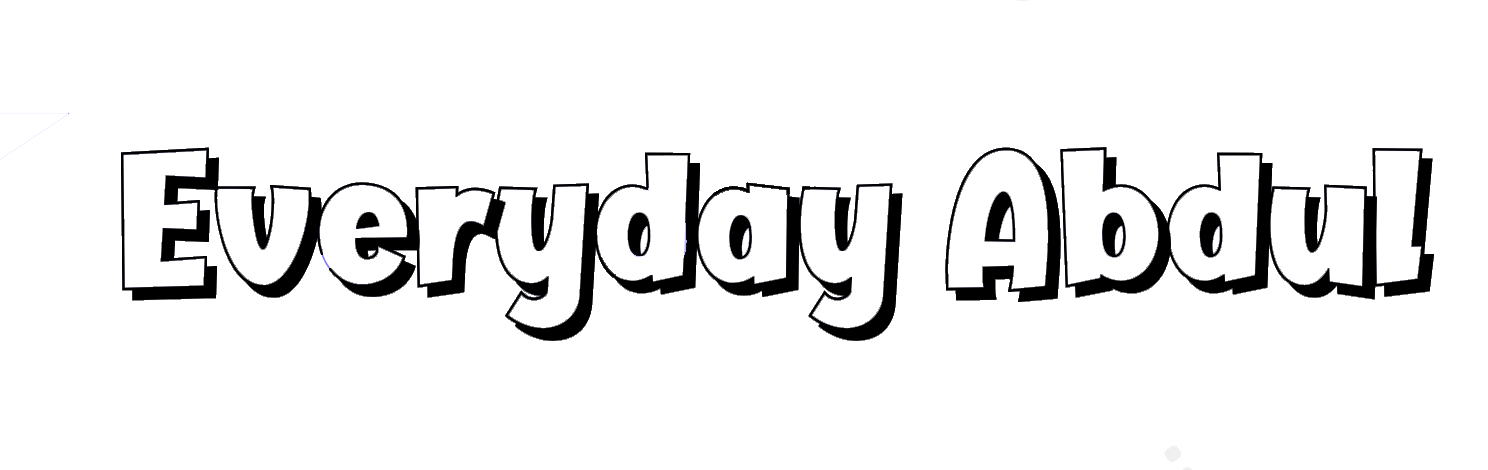
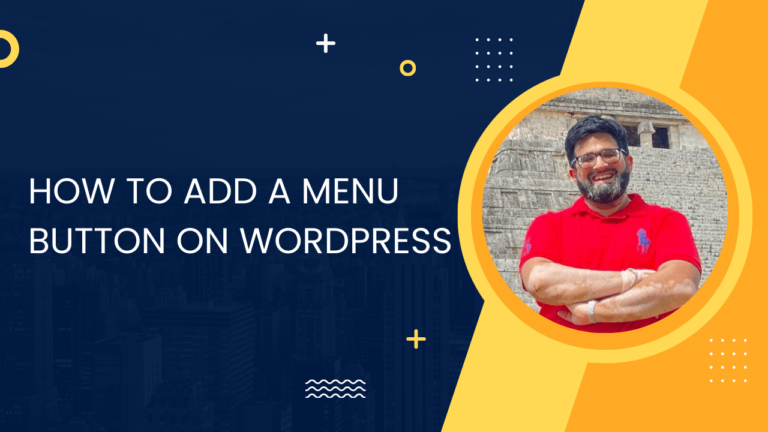
![Elementor vs Divi: An Honest Review [Updated 2024] 6 Elementor vs Divi: An Honest Review [Updated 2024]](https://everydayabdul.com/wp-content/uploads/2023/12/16-min-768x432.png)